 Markdown is an excellent tool with many features to spice up a flat-text file, such as changing text colors, adding bullet points, tables, and much more. A terrific way to add pizzazz to an otherwise dull file.
Markdown is an excellent tool with many features to spice up a flat-text file, such as changing text colors, adding bullet points, tables, and much more. A terrific way to add pizzazz to an otherwise dull file.
To make it more interesting, we have the following running scenario:

Each section of this article builds on the previous one. In the end, an entire README.md file will be created.
Install Required Library
Before running the code in this article, the mdutils library must be installed.
To install this library, navigate to the command prompt and run the following code.
pip install mdutils
This library contains tools to assist in the creation of markdown files in Python, transforming a bland flat-text file into a fantastic-looking one!
Create Python File
Let’s start by creating a Python file called acme.py and placing this file into the current working directory.
In the IDE, navigate to and open acme.py and add the following lines.
from mdutils.mdutils import MdUtils
from mdutils import Html
These lines allow access to and manipulation of markdown features.
Save this file.
Create a Markdown File
The next step is to create a markdown file.
Open the acme.py file created earlier. At this point, this file should only contain two (2) lines of code.
from mdutils.mdutils import MdUtils
from mdutils import Html
The following code snippet appends two (2) additional lines to acme.py.
The first highlighted line calls the Mdutils() function and passes one (1) argument: a filename. This creates an object and saves it to mdAcme. If output to the terminal, an object similar to the one below would display.
<mdutils.mdutils.MdUtils object at 0x00000257FEB64940>from mdutils.mdutils import MdUtils
from mdutils import Html mdAcme = MdUtils(file_name='acme') mdAcme.create_md_file()
The following line appends the create_md_file() function to the mdAcme object. When this code is run, the acmd.md file is created and saved to the current working directory.
Typically, the above line is only called once all the file contents have been finalized. From hereon in, all additional code will be placed above this line.
Save the acme.py file.
 Note: A file extension is not required when passing a filename to the
Note: A file extension is not required when passing a filename to the Mdutils() function. By default, md is assumed.
Preview a Markdown File
During the progression of our markdown file, we can preview the file in our IDE. These instructions assume you are using the VSC IDE.
In the IDE, hover over the acme.md file and right-mouse click. This action displays a pop-up.

From this pop-up, select Open Preview (or CTRL+SHIFT+V). This action displays a preview of the acme.md file. At this point, there is no data to display.

No worries! We’ll fix this in the next sections!
 Note: Depending on the IDE, the Preview option may differ.
Note: Depending on the IDE, the Preview option may differ.
Add Logo Image
Let’s add a logo to the top of the Markdown file. Save the logo at the top of this article and place it in the current working directory.
There are two (2) ways to add an image.
Option 1: Use new_line()
The highlighted line calls the new_line() function, which adds a new line to the file. Then, new_inline_image() is called and passed one (1) argument: path (the full path to the image).
from mdutils.mdutils import MdUtils
from mdutils import Html mdAcme = MdUtils(file_name='acme')
mdAcme.new_line(mdAcme.new_inline_image(path='as_logo.png')) mdAcme.create_md_file()
Update acme.py, save and run.
If we preview acme.md, the logo displays on a new line (size: 411×117) and is left-aligned.

Option 2:
To change the image size and/or alignment, use the Html. image() function.
from mdutils.mdutils import MdUtils
from mdutils import Html mdAcme = MdUtils(file_name='acme')
mdAcme.new_paragraph(Html.image(path='as_logo.png', size='250', align='center')) mdAcme.create_md_file()
The highlighted line calls the new_paragraph() function, which adds a new line to the file. Then, Html_image() is called and passed three (3) arguments: path (image location/name), size (image size) and align (image alignment).
Update acme.py, save and run.
If we preview acme. md, the logo displays in its modified size and is center-aligned.

For this article, Option 2 is used.
Add a Paragraph
Earlier, new_paragraph() was used to add a logo. However, we can also use this to add plain text. Let’s add a new paragraph.
The highlighted line creates a new string. This string is formatted to bold, italics and is center-aligned.
from mdutils.mdutils import MdUtils
from mdutils import Html mdAcme = MdUtils(file_name='acme')
mdAcme.new_paragraph(Html.image(path='as_logo.png', size='250', align='center'))
mdAcme.new_paragraph('License and Installation Instructions', bold_italics_code='bi', align='center') mdAcme.create_md_file()
Update acme.py, save and run.
If we preview acme.md, the paragraph displays in bold italics and is center-aligned.

Add Heading and Text
A Level 1 Heading (level=1) called Overview and text is added.
In the highlighted area below, an Overview section is created.
This section shows how to use the write() and new_paragraph() functions to display text, change text colors and add hyperlinks.
from mdutils.mdutils import MdUtils
from mdutils import Html mdAcme = MdUtils(file_name='acme')
mdAcme.new_paragraph(Html.image(path='as_logo.png', size='250', align='center'))
mdAcme.new_paragraph('License and Installation Instructions', bold_italics_code='bi', align='center') mdAcme.new_header(level=1, title='Overview')
mdAcme.write("Welcome to <font color='red'>Acme Spinners</font>!\n\n")
mdAcme.new_paragraph("Visit our website at <a href='#'>acmespinners.ca</a> to view our videos on the latest spinner techniques.\n") mdAcme.create_md_file()
Update acme.py, save and run.
If we preview acme.md, the Overview heading and text displays.

Let’s open acme.md to review the code when not in Preview Mode.
Notice that the code in the acme.py file was converted to HTML.

 Note: If you are unfamiliar with HTML, click here to learn more!
Note: If you are unfamiliar with HTML, click here to learn more!
Add Table
A Level 2 Heading (level=2) called License, and a table is added.
In the highlighted area below, a License section was created.
This section displays details about the license in a table format. This example adds a line for each entry. However, a loop could also be used to populate the table.
from mdutils.mdutils import MdUtils
from mdutils import Html mdAcme = MdUtils(file_name='acme')
mdAcme.new_paragraph(Html.image(path='as_logo.png', size='250', align='center'))
mdAcme.new_paragraph('License and Installation Instructions', bold_italics_code='bi', align='center') mdAcme.new_header(level=1, title='Overview')
mdAcme.write("Welcome to <font color='red'>Acme Spinners</font>!\n\n")
mdAcme.new_paragraph("Visit our website at <a href='#'>acmespinners.ca</a> to view our videos on the latest spinner techniques.\n") mdAcme.new_header(level=2, title='License')
data = ["Item", "Description"]
data.extend(["License #", "ACS-3843-34-2217"])
data.extend(["Purchase Date", "Nov. 1, 2022"])
data.extend(["", ""])
mdAcme.new_table(columns=2, rows=4, text=data, text_align='left')
mdAcme.new_line()
Update, save and run the acme.py file.
If we preview acme.md, the following displays.

Add Bullet Points
A Level 3 Heading (level=3) called Instructions, and two (2) sets of bullet points are added.
from mdutils.mdutils import MdUtils
from mdutils import Html mdAcme = MdUtils(file_name='acme')
mdAcme.new_paragraph(Html.image(path='as_logo.png', size='250', align='center'))
mdAcme.new_paragraph('License and Installation Instructions', bold_italics_code='bi', align='center') mdAcme.new_header(level=1, title='Overview')
mdAcme.write("Welcome to <font color='red'>Acme Spinners</font>!\n\n")
mdAcme.new_paragraph("Visit our website at <a href='#'>acmespinners.ca</a> to view our videos on the latest spinner techniques.\n") mdAcme.new_header(level=2, title='License')
data = ["Item", "Description"]
data.extend(["License #", "ACS-3843-34-2217"])
data.extend(["Purchase Date", "Nov. 1, 2022"])
data.extend(["", ""])
mdAcme.new_table(columns=2, rows=4, text=data, text_align='left') mdAcme.new_header(level=3, title='Instructions')
list1 = ['Getting Started', 'Remove Battery', ['Add 2 AAA Batteries', 'Close and lock']]
mdAcme.new_list(list1)
list2 = ['1. Set Level', ['1. Scroll to view levels', '2. Press Select'], '2. Press Start', ]
mdAcme.new_list(list2) mdAcme.create_md_file()
Update, save and run the acme.py file.
If we preview acme.md, the following displays.

 Note: There are additional ways to configure bullet points. For this article, the most commonly used was selected.
Note: There are additional ways to configure bullet points. For this article, the most commonly used was selected.
Add a Table of Contents
This sections combines the three (3) headings created earlier (different level for each) and from these lines, creates a Table of Contents.
On the highlighted line, the Table of Contents is created. For this function, a title (‘Table of Contents‘), and depth (3) was passed.
A depth of 3 was selected as each heading in this article was assigned a different level (example, level=1, level=2, level=3).
from mdutils.mdutils import MdUtils
from mdutils import Html mdAcme = MdUtils(file_name='acme')
mdAcme.new_paragraph(Html.image(path='as_logo.png', size='250', align='center'))
mdAcme.new_paragraph('License and Installation Instructions', bold_italics_code='bi', align='center') mdAcme.new_header(level=1, title='Overview')
mdAcme.write("Welcome to <font color='red'>Acme Spinners</font>!\n\n")
mdAcme.new_paragraph("Visit our website at <a href='#'>acmespinners.ca</a> to view our videos on the latest spinner techniques.\n") mdAcme.new_header(level=2, title='License')
data = ["Item", "Description"]
data.extend(["License #", "ACS-3843-34-2217"])
data.extend(["Purchase Date", "Nov. 1, 2022"])
data.extend(["", ""])
mdAcme.new_table(columns=2, rows=4, text=data, text_align='left') mdAcme.new_header(level=3, title='Instructions')
list1 = ['Getting Started', 'Remove Battery', ['Add 2 AAA Batteries', 'Close and lock']]
mdAcme.new_list(list1)
list2 = ['1. Set Level', ['1. Scroll to view levels', '2. Press Select'], '2. Press Start', ]
mdAcme.new_list(list2) mdAcme.new_table_of_contents(table_title='Table of Contents', depth=3) mdAcme.create_md_file()
Update, save and run the acme.py file.
If we preview acme.md, the following displays.

Summary
This article has shown you how to construct a fantastic-looking flat-text file!
Good Luck & Happy Coding!
Programmer Humor – Blockchain
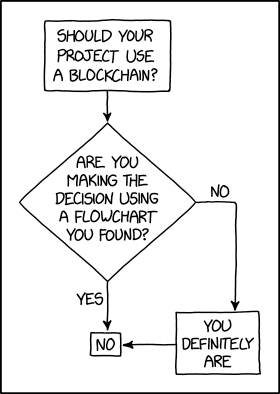
https://www.sickgaming.net/blog/2022/11/...in-python/



 Question: How would we write code to create and populate an md file?
Question: How would we write code to create and populate an md file?